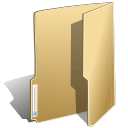
User's guide (5)
We use many custom HTML modules in our demo for layout and concept. You can replace the content of the same to your taste or replace them with other modules.
If you are not sure how to use Custom HTML Modules or accessing HTML Editor view. Read this Guide.
We will provide you with the HTML Code (markup) for reference below, you will need to replicate exactly and then change your content. Remember HTML code has special div classes, which are required for demo alike display.
Installing complimentary / included extensions and Demo configurations
Written by Super User- Free Extensions : (aka complimentary / included extensions). We use many extensions in our demo site to provide greater flexibility and features. These are provided for free to our members.
- Custom HTML Module : To match the design of the template, we also style (CSS) for Custom HTML modules using different div classes. You will need to check the HTML codes and make sure to use the recommended HTML markup to get correct display. We provide the HTML code in this userguide.
- 3rd Party Extensions : This template uses JA Comment Component (with its plugins) that is also used for JA Erio Joomla J15. You will need to download JA Comment package, it is available to Developer members and JAEC members only.
Know your Module Positions:
- View Module Position Image (used positions only).
- Use Module Position Overlay in Template(used & empty module positions).
TIP: Read more about in T3 Templates.
Installing and Configuring Included Extensions:
List of modules / plugins used in JA Mendozite Template Demo:
- A Extensions manager Component
- K2 Component
- Acymailing Component ( newsletter component )
- JA Slideshow Lite Module.
- JA Login Module
- JA Sidenews Module
- JA Contentslider Module
- JA T3 Plugin
- JA Tabs Plugin
- JA Typo Plugin
IMPORTANT: We provide settings screenshot from the demo site. Make sure you configure your modules / plugins with the same configs to achieve demo site alike style / functions.
Download and install T3 Framework 2 Plugin (aka T3 System plugin). Follow this guide if you are not familiar with the installation procedure. After the plugin is installed, enable it as described in the same guide.
- Browse and Download: Go to the Download page of JA Mendozite and download the Template zip file. Refer to this screenshot for the overview of the download folder.
- Install the Template: Now install the Template on your Joomla 1.5 system. Follow This Guide if you are not familiar with the installation procedure.
Template Configuration:
JA Mendozite template will install with Settings used on the demo website, so you can postpone the configuration until you complete the setup (install other modules / plugins used in the demo website).
Once, you have completed the setup, you can come back to the template backend and check the various options for customizing your template. Refer to this Universal T3 V2 Backend Config Guide for options on how to customize your installed template.
Please Note: T3 V2 template configurations are same in Joomla 1.5 and Joomla 1.6, so the above guide link is valid for both.
Links to resources on T3 V2 Framework templates and advanced configurations:
- Overview
- Developer Guides
- Customization FAQs
- Mega Menu - A missing menu system for Joomla!
- Video Tutorials (valid for Joomla 1.5 and 1.7)
Error? - I see “Missing T3” error on the website frontend?
T3 framework 2 based templates need the T3 Framework Plugin to be installed and enabled.
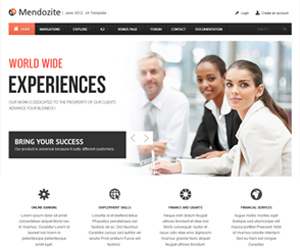
1. Get to Know Your Template
Everyone should read the Template's Overview Article! This is a quick and complete overview of the template, from the colours included, to all of the powerful Joomlart complimentary extensions that come with it. You'll also find links to the LIVE Demo Site, the Download area, as well as the Forum to ask questions.
Need Help Getting Around Joomlart.com? We've created a QUICK ACCESS GUIDE for help you become a Joomlart Power User. This is a wonderful reference full of tips on quickly finding template info, demo sites, module position guides and more. We don't want you to miss a thing!
2. Download Template and Extensions:
Check download folder for the Quickstart, Template zip and other complimentary extensions zip files.
Plan your site Development.
Making a New Site ? - If you are planning to make a new site, then use our Quickstart package to clone the demo site and replace the demo content with yours. Check How to install Quickstart Package..
Installing on your live site ? - If you are planning to use this template on your already live site. Then you should follow How to make your site look like demo site guide first to know about the steps involved. Then you can follow up the userguide below.
The user guide covers the following aspects:
- Installing Template on your Joomla
- Installing T3 Framework 2 Plugin
- Installing complimentary / included extensions.
- Custom HTML Modules.
- Mega Menu configs

 User's guide
User's guide